Setup / Configuration
Each icon on the easyDnc program window stores the settings for one CNC. Think of it this a ‘Machine Profile’. When you have a number of different types of CNC you can click any of your CNC icons to to switch instantly to the relevant machine profile. |
|||
On the previous page you saw the menu with the “Rename” option. At the bottom of that menu you also saw the “Properties” option. If you select that the properties “Port Setup” window appears. At first this might look a quite complicated but the good news is that you can ignore most of these options – easyDnc will do most things automatically so the defaults will work just fine in many cases. But if you do wish to explore you’ll see a small [?] button beside many of the options. Click that to see more information about that specific option. A couple of important things though – Baud rate – We call it data Rate. Set this the same as your CNC. Also Databits and Parity. Most CNC require 7bits Even Parity although some very modern machines use 8bits with No Parity. Please take a look at www.dncsetup.com where you can see settings for many types of CNC Auto Setup - If you know your machine settings then you may as well enter them manually into this setup window. But if you don't know anything about your CNC, not even the RS232 baud rate, then you might like to try easyDnc's 'PortScan' feature. |
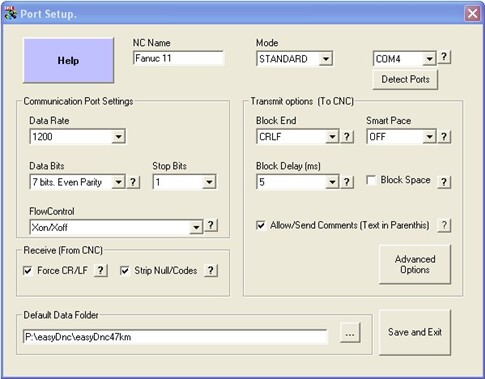 |
||